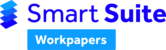WARNING: To ensure that the Smart Suite Workpapers work correctly, you will need to insure that you have installed the Workpapers Excel Add-in.
Installing and activating the add-in
To activate the Workpapers ribbon in Excel, first download the latest add-in. For more information and access to the add-in see the knowledge article: Smart Workpaper Add-In Installation.
One the add-in is installed, if it is still not visible you can activate it in Excel by selecting 'Workpapers' by navigating to: File>Options>Customise Ribbon.
Once installed the following ribbon will appear on your toolbar:

Status
Workbook status
This function sets the status of the entire workbook. The status then flows through to the Dashboard on the Smart Workpapers website and can be updated via either the Workpapers ribbon or on the Dashboard. This is a particularly useful function for managers to view the progress on various jobs at once.

For more information on the Smart Suite Workpapers dashboard see the knowledge article: Smart Workpapers Website.
Review
Cell review
The cell review function allows you to set a status for an individual cell. The border colour of the cell will be updated when a status is selected:
- Green: Reviewed
- Yellow: Ready for Review
- Red: Rework
To add or update the status of a cell, select the cell you wish to set the status for and then select the status from the Cell Review dropdown in the ribbon.

Workpaper items
The workpaper items function is a way of tracking individual worksheet specific items in the following categories:
- Client Query
- Matter for Manager
- Matter for Partner
- Review Point
- Item Forward
The following buttons assist in the management of these items:
- Manage All: This button brings up all the workpaper items for the entire workbook.
- Add Workpaper Item: This button adds a workpaper item specific to the cell you have selected.
- View Workpaper Items: This button shows all workpaper items for the current worksheet.
For detailed information on the workpaper items feature see the knowledge article: Workpaper Items.
Reconciliation
A Reconciliation Field is a Connected Workpapers feature.
Admin
Reset workpaper
This button clears all workpaper items and resets the file back to a blank starter file.
Warning: The Reset Workpaper button should only be used by advanced users when creating customised templates. It is to be used immediately prior to the final file save and uploading to the website.
For more information on creating customised starters and templates see the knowledge articles within the Smart Workpaper Customisations folder.
Tools
Generate Index
This button will generate a list of all available worksheets into the Index sheet of the starter file.
Repair Formulas
This function allows you to repair formulas when you receive an error such as #REF.
Template Edit Mode
Clicking the Template Edit Mode button allows you to use Smart Workpaper features while editing a template (i.e. 'Go_RollUp' or 'Go_TickBox' functions). This mode is for users that are customising starters and templates.
For more information on creating customised starters and templates see the knowledge articles within the Smart Workpaper Customisations folder.