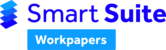Users can be added and edited via the Admin screen on the right hand side of the Smart Suite Workpapers website (down arrow / under your name).

Adding a user
To add a user, click on Users in the Manage Firm area. This will take you to a list of all current users.

Click on the New User button, which will take you to a screen to fill in the details for that user. If they are to have Administration rights, simply tick the Administrator checkbox. Hit Add.

The user will then receive an invitation via email. 'Pending' invites show as an envelope until accepted and setup by the user. Once the user has accepted the invitation, the icon will change to a tick.
To resend the invitation, select the user from the list so they are highlighted in blue and click the Resend Invite button to the right of the search bar.

Ensure the User is licensed and the checkbox is ticked.
Editing a User
To edit a user, in the users list highlight the relevant user and click the Edit button.
A new screen will appear so that you are able edit the following details:
- Name
- Email address
- Select whether a user is an administrator
- Inactivate a user
Note: Users cannot be deleted, only inactivated.