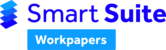Smart Workpapers is downloading the worksheet for the wrong period, have the workpapers been updated yet?
Please ensure the dates on the Home sheet of your Starter file reflect the correct period. See: Incorrect Worksheets Downloading.
Can I move a tab?
Yes, you can move the tab to anywhere in the workbook.
Can I rename the tab?
NO, you cannot rename the tab, as it will cause errors on your worksheet. However, you can rename the worksheet on the Index sheet of the starter file and this will update the Worksheet Title on that particular worksheet.
Can I manually add a worksheet from another workbook into my Smart Workpapers?
Yes. We recommend using the 'Copy Worksheet from another file' function. If the worksheet is used frequently, we recommend uploading the worksheet as a firm template on the Smart Workpapers website. See: Uploading a Customised Worksheet.
Q: Can I delete the rates tab?
NO, you need to keep the rates worksheet in the file as many formulas rely on this worksheet.
Can I hide the rates tab?
Hiding the rates tab can cause worksheets to not appear on the Index sheet when added. We strongly suggest not hiding the rates tab. See: Worksheets not showing on the Index Sheet.
I've used the 'import opening balance' function to bring in opening balances, but not all of the amounts are coming through from last year?
Only selected data will flow through to the next year. This is being updated progressively. See: Connecting Client Files to Connected Workpapers.
I have used the 'import opening balance' function. Why am I getting an error when opening the file saying there is a link to another worksheet?
When you use the 'import opening balance' function, the most current worksheet will be searched for online. However, if the worksheet cannot be found on the website (e.g. a worksheet that has been copied from another workbook, or a blank worksheet), the worksheet will roll over in its entirety, still pointing to the workpapers where it is originally stored. As best practice, we recommend limiting the use of blank worksheets, or bringing in worksheets from another file if you intend to use the 'import opening balance' function. We recommend uploading your files as firm templates to the website unless they are very specific to that client and will not be used again.
Can I unprotect the worksheet?
We do not recommend unprotecting the worksheet. It has been protected so that no accidental changes to formulas can be made. If you need to do something that the worksheet does not allow you to do, we recommend speaking to your manager or Smart Workpapers Champion for suggestions of alternative solutions.
Can we add the Trust Distribution worksheets from the Trust Workpapers starter to our Connected Workpapers?
The Trust Smart Workpapers are stand alone workpapers and can not be added to another product. The Trust Distribution Worksheet contains some very complex calculations and relies on other worksheets in the Trust Workpapers to be created, and is not designed to be a stand alone worksheet.
Do the Smart Workpapers have an audit trail?
The chat function on the Index sheet shows a time stamped record of which employee added a worksheet and changed a status. It is the best way to keep a record of who updated the worksheet. This feature is being developed further.
How do I paste a hyperlink into the notes/hyperlinks column?
To paste a hyperlink, right click in the row/cell you wish to paste this link and select link. Paste the URL into the address.