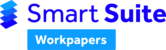The Tax Planning starter is designed to flow through the different sections to result in a final report that can be used to compare strategies and tax estimates. Work through the sections in the following order:
- Home Sheet
- Estimates
- Tax Reconciliation
- Original Projected Tax Estimate
- Tax Calculations with Recommended Strategies
- Tax Planning Report
- Checklists
- Templates Available in the Tax Planning Starter
Home Sheet
It is important to complete the Home sheet before entering any data into the calculating sheets. This is because the sheets use fields such as entity type and depreciation method to determine the correct tax rate.

The Period end date is used to determine at what end date you are entering actuals, as opposed to estimated values. Changing this date changes the number of columns available for estimates.

Estimates
The Estimates section allows you to add as many or as little worksheets as you need to help estimate the projected profit/loss for the year ending 30 June. Clicking on the Insert button in this section, then on Workpaper Template, will bring up a full list of available worksheets for estimating income, expenses, losses, loan payments, interest etc, so that you are able to get a full projected tax calculation.

Choosing the Estimate Method
There are two methods available to extrapolate your client's data to year end:
- Cashflow Estimate - this method is used for manually entering estimates into the various line items, based on what you know about the client's situation. It is particularly useful for those clients that have seasonal businesses.
- Proportional Estimate - this method takes your actual figures and extrapolates those amounts out until 30 June based on a projection factor, which is determined by the number of months remaining in the year. This is the quickest and easiest method to use.

Many year-end worksheets are included in the starter file to help you estimate the profit/loss as accurately as possible. For example, the 'H22 Chattel Mortgage Schedule' worksheet can be used to calculate the interest expense on current loans for the year, and then later can be linked to the year-end workpapers, if required, using the Copy worksheet from another file option.
Tax Reconciliation
Once you have entered all the income and expenditure projections, insert the TP18 Tax Reconciliation worksheet into the Estimates section of the Index. This worksheet uses information from the 'TP07 Estimated Business Gross Profit', 'TP14 Estimated Primary Production Income' and 'TP12 Estimated Business Expenses' worksheets to determine the estimated profit or loss of the business.

Note: Do not include non-business income such as interest, dividends, rent, distributions from partnerships and trusts or capital gains. Enter those items on the separate worksheets provided, or directly into the 'Original Projected Taxable Income' worksheet (see below).
You can then enter any reconciliation items that you know are going to impact the business' taxable profit or loss, including prior and current year provisions and prepayments. Any non-deductible expenses that were entered into the 'TP12 Estimated Business Expenses' worksheet will automatically flow through to the reconciliation.
Note: A prior period section has now been added to all relevant worksheets, which will prepopulate when rolling over to Tax Planning 2025 and beyond.
Original Projected Tax Estimate
Now that you have a projected taxable profit or loss, this amount will flow through to the Original Projected Taxable Income worksheet.

In this sheet you are able to choose the number of entities in your group. Click the Display button on the worksheet to update the number of columns required. Name all the entities in the Estimated Income for: row and select the entity type from the dropdown list.

From here, you can then enter any other values you have available for all entities, such as salaries, dividends and distributions. You are able to simplify your view by clicking on the Hide Inactive Rows button and by using the expand (+) and collapse (-) buttons to the left of each section.
In the Tax Estimates section you are able to add any tax offsets, as well as any PAYGI or PAYGW payments made during the year.

After completing all relevant line items, the Tax Estimates section will give you an estimated net tax liability for each entity, as well as a total.

You are then able to use the strategy worksheets to determine the best methods for reducing the tax liability.
Tax Calculations with Recommended Strategies
To begin looking at tax reduction scenarios, you will need to import the tax strategy worksheets into the Tax Calculation(s) with Recommended Strategies section on the Index. To do this, simply click on the Insert button in that section, click Workpaper Template and choose either a simple or complex worksheet, or both.
Simple Tax Strategies Worksheet
The TP01 Simple Tax Strategies worksheet allows you to choose from common tax planning strategies by using the dropdown list. There is also space to manually enter your own.

You can enter as many strategies in combination as you like. As before, use the Hide Inactive Rows and expand and collapse buttons to optimise your view. The total tax saving across all entities is shown in the Tax Planning Summary section on the same worksheet.

Note: If more than one strategy is selected, the final tax saving will be a combination of all scenarios chosen. To compare one simple strategy against another, add a separate simple worksheet and compare the totals.
Complex Tax Strategies Worksheet
The TP02 Complex Tax Strategies worksheet is a direct copy of the Original Projected Tax Income worksheet but allows you to alter figures. We recommend changing the worksheet title in the Index so that you are able to identify each strategy used. You can add as many complex worksheets as required for comparison.

Simply change any amounts that are relevant to your strategy and the tax will be recalculated. All changed cells will be shown in bold with a white background.

Tax Planning Report
To view the outcome of the strategies in a simplified manner that can be used to present to clients, navigate to the Reports section of the Index and go to the Tax Planning Report with Strategies worksheet. From here you can select the income strategy to display. If your strategies are not appearing in the dropdown, click on the Refresh Summary button.
Note: The figures shown in the report are the adjusted amounts relevant to the strategy chosen, not the original figures.

The report will outline all the basic information, as well as a summary showing the tax saved. To view the different strategies, simply select a different one from the dropdown list and click on the Refresh Summary button.

There are also Financial Statements and a Cover Page available in the Reports section for you to complete your tax planning reports.
Checklists
Please note that there are a number of checklists that can be used to ensure that you have completed everything relevant to your job. These can be added by clicking on the Insert button in the Job Management section of the Index, and then by clicking Workpaper Template.

In all of the checklists there is a What's New area that lists any legislative changes for the current year that you should be aware of.

Templates Available in the Tax Planning Starter
| Reference | Name | Section |
| A01 | Matters for Partner | Job Management |
| A02 | Items Forward | Job Management |
| A05 | Review Points | Job Management |
| A06 | Client Queries | Job Management |
| A10 | Matters for Client | Job Management |
| A13 | Workpaper Items | Job Management |
| TP04 | Checklist - Short | Job Management |
| TP05 | Comprehensive Checklist | Job Management |
| C05 | Franking Accounts | Estimates |
| TP06 | Capital Gains Tax | Estimates |
| TP07 | Estimated Business Gross Profit | Estimates |
| TP08 | Estimated Rental Properties Income | Estimates |
| TP09 | Estimated Rental Property Depreciation | Estimates |
| TP10 | Interest Income | Estimates |
| TP11 | Estimated Other Income | Estimates |
| TP12 | Estimated Business Expenses | Estimates |
| TP13 | Estimated Interest Expense | Estimates |
| TP14 | Estimated Primary Production Income | Estimates |
| TP15 | Estimated Livestock Trading Account | Estimates |
| TP16 | Forced Sale of Livestock | Estimates |
| TP17 | Deferred Income | Estimates |
| TP18 | Tax Reconciliation Business Income | Estimates |
| TP19 | Losses | Estimates |
| TP20 | Division 7A | Estimates |
| TP21 | Borrowing Costs | Estimates |
| TP22 | Chattel Mortgages Schedule | Estimates |
| TP23 | Hire Purchase Schedule | Estimates |
| TP28 | Trust Distribution Summary | Estimates |
| TP29 | Dividends Paid Summary | Estimates |
| TP30 | Total Super Balance and Transfer Balance | Estimates |
| TP25 | Financial Statement NPP | Reports |
| TP26 | Financial Statement PP | Reports |
| TP27 | Financial Statement Cover Sheet | Reports |
| TP01 | Simple Tax Strategies | Tax Calculation with Recommended Strategies |
| TP02 | Complex Tax Strategies | Tax Calculation with Recommended Strategies |
| TR_1 | Tax Rates | Rates |
| Z01 | Spare Worksheet - Blank | ALL |
| Z02 | Spare Worksheet - List | ALL |
To add other templates into your firm starter file, please see the Smart Workpaper Customisation guides.