If you are installing the add-in for a non terminal server environment, please refer to:
Smart Workpaper Add-In Installation
If you wish to deploy the add-in for all users in a terminal server environment, please refer to:
Deploying the Add-In for all users in a Terminal Server
Step 1: Download and Run Installer
Download the latest copy of the terminal server setup by clicking here. Once downloaded, run this setup file and that should register the Smart Workpapers COM add-in for all users on this server, successfully installing half of the add-in.
Note: The installation location for Smart Workpapers by default is set to "C"\Program Files (x86)\Business Fitness\HowNow Smart Workpapers".
Step 2: Create login script to automate XLL add-in registration
Excel requires that XLL add-ins be registered on a per-user basis.
You can register this manually by running the command below once for each user, however in terminal server environments our recommendation is to add the following line to all user's login scripts:
"C:\Program Files (x86)\Business Fitness\HowNow Smart Workpapers\adxregistrator.exe" /install="Workpapers.Next.Addin.dll" /privileges=user
Step 3: Confirmation
After a user has logged in (assuming the command above ran successfully), a user can open Excel to confirm that both the COM and XLL add-ins have installed correctly.
In Excel, go to Select → File → Options → Add-ins. You should now see the following two components:
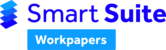
 Note: The version number 2.2.0.16 is only an example and not the current version.
Note: The version number 2.2.0.16 is only an example and not the current version.