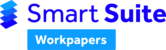Note:
If you are installing the add-in for a non terminal server environment, please refer to: Smart Workpaper Add-In Installation.
If you are using MYOB Document Manager on your computer and/or Terminal Server, please refer to: Install for MYOB Document Manager Users.
Step 1: Download and save the installer
Download the latest copy of the installer by logging into the Smart Workpapers website and clicking on the Add-in Installation button, which will take you to the support article with the download (alternatively you can download the add-In here).
Save this to a universally accessible location for all users.
Step 2: Create login script to automate install
Once you have saved the installer to a universally accessible location, run the following login script, substituting [MyPath] for the location you have saved the installer to:
"C:\[MyPath]\HowNow Smart Workpapers Setup.exe" /verysilent /preventdowngrade="true"
Step 3: Confirmation
After a user has logged in, open Excel to confirm that both the COM and XLL add-ins have installed successfully.
In Excel, select File > Options > Add-ins. They should now see the following two components:

If the above steps don't work for your environment, please try the TS installer here.