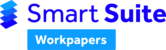An Excel 'Crash to Desktop' can occur in certain circumstances when updating or filling cells. The issues arise from some Excel features, being flash fill and quick analysis, which are unstable. If they cause frequent issues, we suggest the following workaround which will improve stability:
1. Click on File > Options > Advanced
2. In the Editing Options section, clear the checkbox for Automatically Flash Fill

3. Click on the General tab
4. Clear Show Quick Analysis options on selection

Other troubleshooting options for crashing
- Consider how the Smart Suite Workpapers are customised. Placement of images, formatting and other data may affect some background formatting in some cases.
- Consider the size of your Workpaper, 17 worksheets with a lot of data can be equivalent to 50 worksheets with very little data. Excel performs complex operations, so we can expect at some stage that we are reaching operating capacity, which is also dependent on your applications and operating system setup.
- Moving data from old macro based spreadsheets may cause Excel workbook corruption. Make sure you have a good backup policy in place.
- When the workbook closes and restarts please check the following: File > Options > Trust Center > Trust Center Settings > Protected View. Make sure the options are unchecked.
- We recommend Excel's Auto-recovery feature to be saving no more than every 10 minutes, as advised by Microsoft.