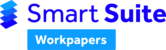When this happens the formula component in the Smart Workpapers Add-in has disappeared. To check, go to Excel, then File>Options>Add-ins
Note: The Add-in should contain both the HowNow Smart Workpapers (COM) and the HowNow Smart Workpapers Formulas (Excel) components for the workpapers to calculate correctly.

Here are a few options for resolving this issue:
Option 1 - Logout of the Smart Workpapers website, close Excel and then re-login to the Smart Workpapers website and open Excel.
Option 2a - Reinstall the Smart Workpapers Add-in, found here.
Option 2b - If the formulas portion of the Add-in is still not enabled, as shown in the screenshot above, please refer to the additional steps outlined in this help article
Option 3 - Make sure you're using a Microsoft-supported version of Excel (e.g., Microsoft Office 365 or Office Excel 2021, or a later version).
Option 4 - Check whether the issue lies within your version of the worksheet by testing the same fields in a newly downloaded workpaper from the Smart Workpapers website.