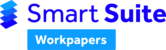Download the Smart Workpapers Add-in installer
(Current add-in version: 2.3.1.56)
After downloading, ensure Excel is closed, and run the installation file.
In Excel, open a Smart Workpapers Excel file and go to File > Smart Workpapers > Login. You should now be able to log in successfully if not already. This should be performed automatically from now on.
Note:
If you wish to deploy the add-in for all users in a terminal server environment please refer to the knowledge article: Deploying the Add-In for all users in a Terminal Server
If you are using MYOB Document Manager on your computer and/or terminal server, please refer to the knowledge article: Install for MYOB Document Manager Users
Excel can sometimes disable the Add-ins. In which case you can go through this installation process again, or check your Add-ins haven't been disabled by going to File > Options > Add-ins > Manage.
After the installation has completed open Excel and confirm it has been installed correctly. In Excel, select File > Options > Add-ins. You should now see the following two components:

In a typical installation, these files are installed in your AppData local folder (e.g. C:\users\[username]\AppData\Local\BusinessFitness\HowNow Smart Workpapers\...).
If you are having issues with the Add-in see our knowledge article: General Smart Workpapers Troubleshooting Steps or contact support.